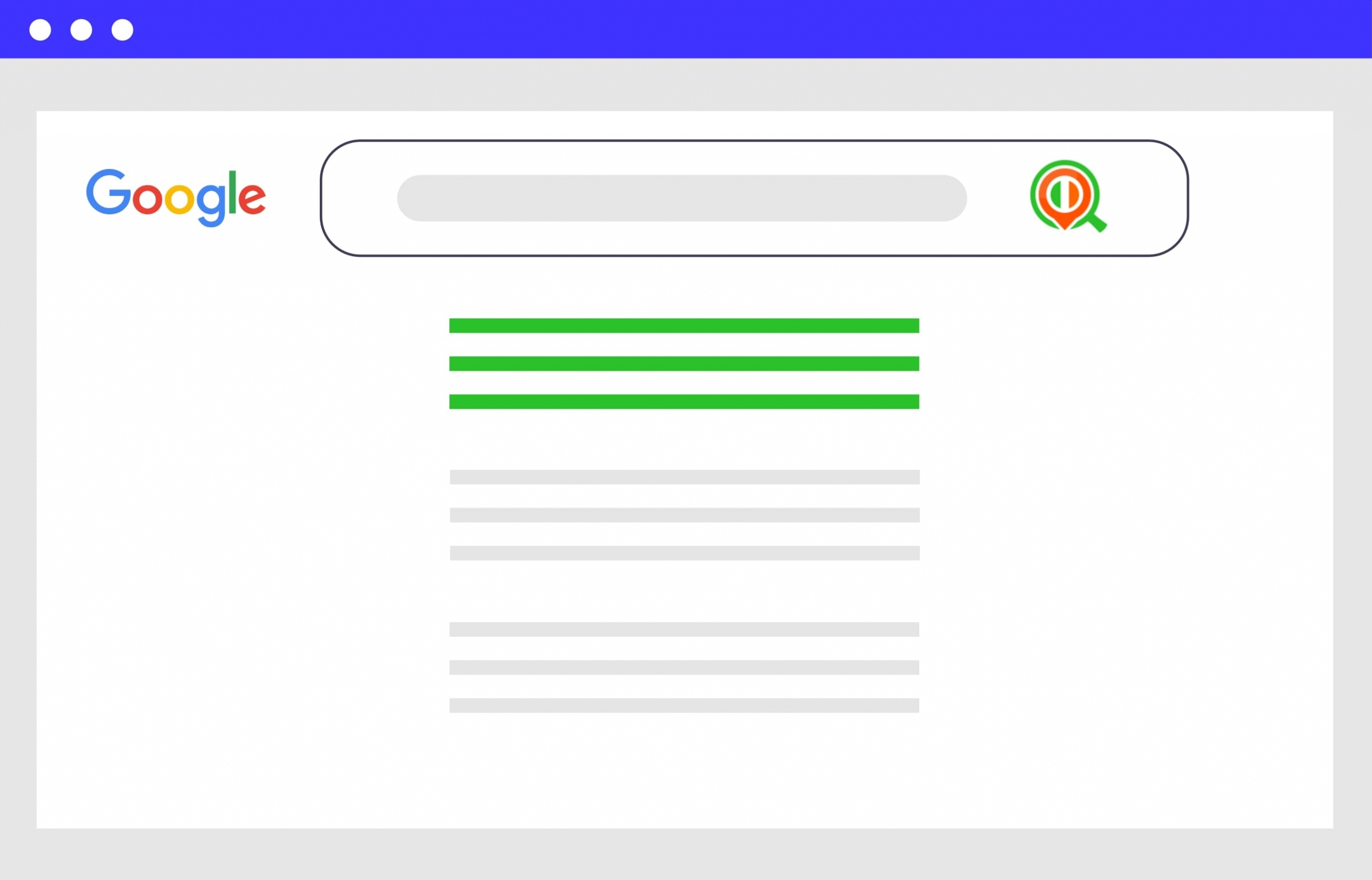How to link Google Analytics to your WordPress site
In today’s world of Digital Marketing it is important to see as much information on your visitors as possible.
Enter, Google Analytics.
Google Analytics is almost certainly the best, most reliable tool for the job – and even better, it’s free!
Google Analytics allows you to see masses of information, either in realtime, or from a select date range in the past.
You can;
- See where your visitors come from
- See how long your visitors spend on your website
- See what pages on your website are most popular
- See what devices your visitors use – for example, a mobile device or tablet PC, or a desktop/laptop computer
- See where your visitors are viewing your website from – e.g, country/region
- Much more!
So – you may not be the most technical of people, but if you’re already using WordPress as your website’s management system, then you can definitely add Google Analytics to your WordPress website easily.
All you need to do is follow our simple guide below and your marketing analysis will soon be much simpler.
Step 1 – Get Your Tracking ID
a) If you do not already have your site added in Google Analytics, add it as follows;
Within Analytics Admin, select “Create a new account” from the dropdown in the “Account” section
Once you have selected this, fill out the short form and click on “Get Tracking ID”
Continue to b).
b) If you already have your site added in Google Analytics, or, if you have followed step a) above;
Return to the Google Analytics Admin dashboard and ensure your new account is selected.
Now click on Tracking Info as shown below:
Followed by Tracking Code:
On the next page we’ll be presented with our tracking ID and also the javascript code – copy the javascript, we’ll need it in a moment!
Step 2 – Let’s integrate our Google Analytics Tracking code on our WordPress site
Ok let’s jump into our WordPress admin area and go to Plugins->Add New
We then want to search for “Add to header” then install and activate it;
Once the plugin is active, we need to go to settings->Add To Header:
We can now paste our analytics code in and click the save changes button:
Once you’ve saved the changes, we’re done – Google Analytics is now enabled on your full WordPress website!
Do you have any tips on using Google Analytics in WordPress? Let us know!